How to view FPS in CS:GO: all ways
FPS – is an abbreviation that stands for frames per second. The higher the FPS rate, the more comfortable it is for players to battle.
Often beginners do not know the performance indicators of the video card and the FPS level – the VP-Bet experts have prepared a step-by-step tutorial for Counter-Strike fans on how to find out FPS in CS: GO.
What is FPS in CS GO and what is it for
FPS is the frame change frequency on the device screen. Frame rate in CS GO does not significantly affect the gameplay, except when the FPS indicators are shallow.
Factors that affect FPS in CS GO:
- video card performance, driver adaptability;
- computer processor power and the presence of accelerators;
- quality of internet connection;
- the presence of antivirus software reduces the performance of the PC.
The FPS indicator in CS GO affects the level of comfort during the game:
- the higher the FPS, the easier it is to control the spread when shooting in bursts - "spraying" game;
- the higher the FPS, the faster the sight returns to its original sizes;
- the higher the FPS, the easier it is to gain speed when bunny hopping.
Amateur players rarely notice problems caused by reduced FPS, but for professional players with good reactions, the frame rate change indicator is essential.
VP-Bet recommends: Check FPS in CS GO through Steam
A simple way to view FPS in CS GO is to use the Steam settings:
- Launch the game catalogue software.
- Right-click and open the 'Settings' tab.
- Select the 'In-Game' tab.
- Set the FPS display options: 'In the upper right corner', 'In the upper left corner', 'In the lower right corner' or 'In the lower left corner'.
- Confirm the settings change by clicking 'OK'.
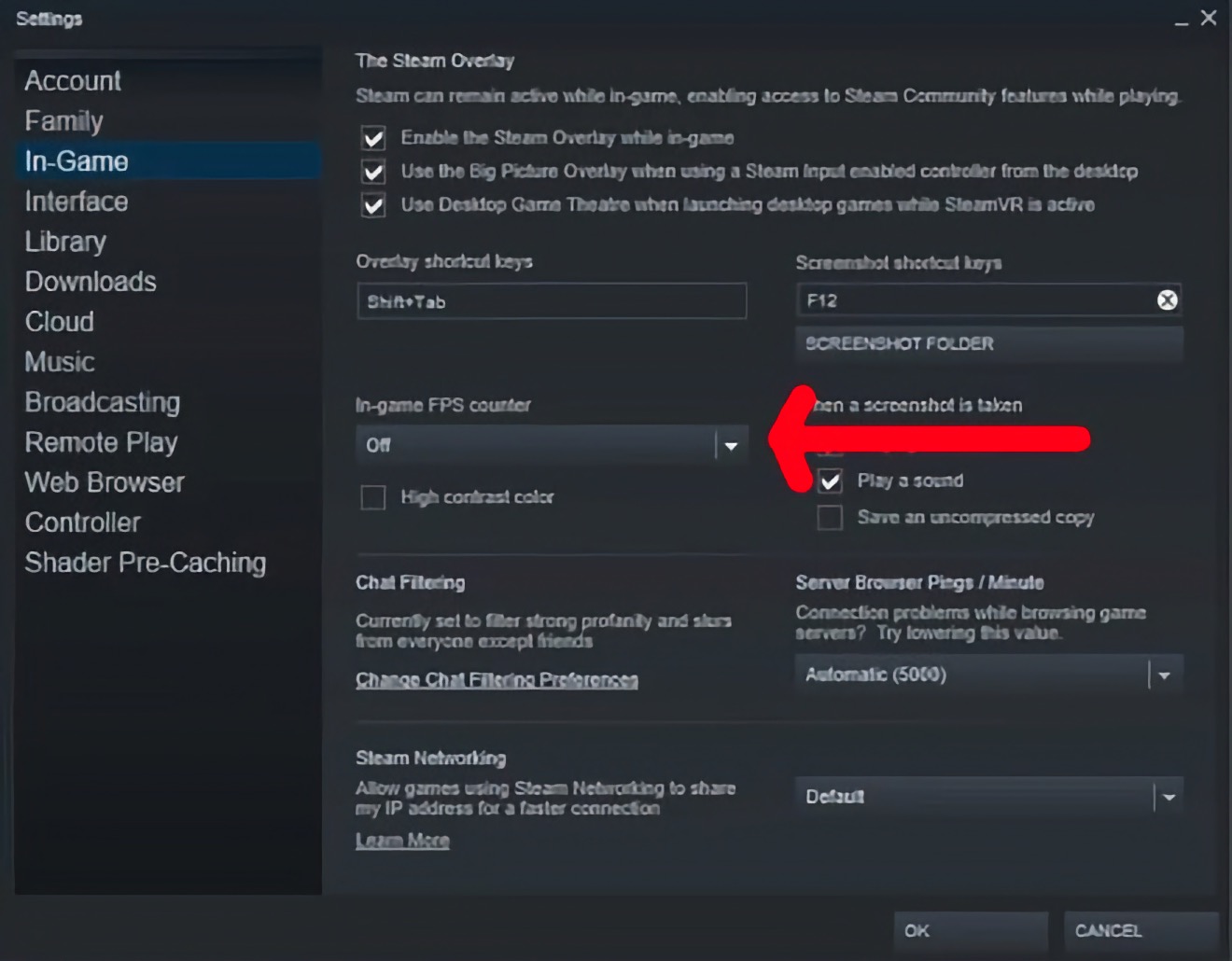
If desired, players can activate the additional 'High contrast FPS' option; then the CS GO FPS counter will be brighter.
Console commands for tracking FPS
An additional way to find out FPS in GO is to use console commands:
- Press the ''\'' button to launch the console.
- Type the command ''cl_showfps 1''.
- Press the ''Enter'' button.
Another way is to use the command ''net_graph 1''. The command launches a complete analysis of graphics and an internet connection and displays a table with parameters on the CS GO screen:
- FPS - frame rate per second;
- Ping - delay in data exchange with the server;
- Choke - the percentage ratio of lost network packets;
- TC - tick rate;
- SV - data exchange speed;
- VAR - connection quality;
- CMD - number of packets received per second.
The table allows you to find more parameters, but it looks cumbersome and distracts from the game - most users prefer the command ``cl_showfps 1''.
Third-Party Programs
You can find out the FPS in CS GO using third-party programs, which are available for free download on the internet:
- GeForce Experience;
- NZXT CAM;
- FPS Monitor;
- Fraps;
- MangoHUD.
CS GO players usually do not use third-party software due to the presence of more convenient alternatives: Steam's frame counter and console commands.
How to remove the counter during the game
The FPS counter can distract a CS GO player from conducting combat - users are looking for a way to remove the counter from the screen. The counter can be removed in the manner in which the gamer launched the service:
- if the counter is running in Steam, the service needs to be disabled in the library settings;
- if the counter was started with the "net_graph 1" console command, it can be deactivated with the "net_graph 0" command;
- when launching the FPS with the "cl_showfps 1" command, the counter should be deactivated with the "cl_showfps 0" command.
If the player used third-party software, the software can be disabled.
FPS Counter Comparison
| Method of Displaying FPS | Advantages | Disadvantages |
|---|---|---|
| «cl_showfps 1» | Quick connection and disconnection | Lack of font and display area customization |
| «net_graph 1» | Access to detailed connection quality information, ability to change font and display area, ability to quickly connect and disconnect | Bulky display, negative impact on in-game overview |
| Steam | FPS counting without extra information, comfortable font size, display area customization | Relatively lengthy connection and disconnection |
What is the optimal FPS in CSGO
The minimum FPS value in CSGO for comfortable gameplay is 30, professional players require more than 60 frames per second - the maximum picture refresh rate.
Modern PCs provide frame changes at 100 FPS and above.
FAQ
FPS stands for frames per second, which indicates the number of frames displayed on the screen each second. In CS GO, a higher FPS offers a smoother and more comfortable gaming experience, making certain game actions like shooting and moving more precise.
FPS can be affected by several factors, including video card performance, computer processor power, internet connection quality, and the presence of antivirus software.
To view FPS in CS GO through Steam:
- Open the game catalogue software.
- Go to the 'Settings' tab and select the 'In-Game' tab.
- Choose your preferred FPS display location on the screen.
Yes, other than Steam, players can use console commands like cl_showfps 1 for a basic FPS display or net_graph 1 for a detailed view. There are also third-party software options like GeForce Experience, NZXT CAM, and FPS Monitor, among others.
The method of deactivation depends on how you activated the counter:
- In Steam, disable it through the library settings.
- For console commands, use net_graph 0 or cl_showfps 0.
- For third-party software, simply turn off or disable the software.
The cl_showfps 1 command provides a simple FPS display without additional data. On the other hand, net_graph 1 offers a detailed analysis, including FPS, ping, and other connection quality information. However, this can be bulky and potentially distracting during gameplay.
For casual gameplay, a minimum of 30 FPS is adequate. However, for the best experience, especially for professional players, more than 60 FPS is desired. Modern computers usually deliver 100 FPS or more for enhanced gameplay.

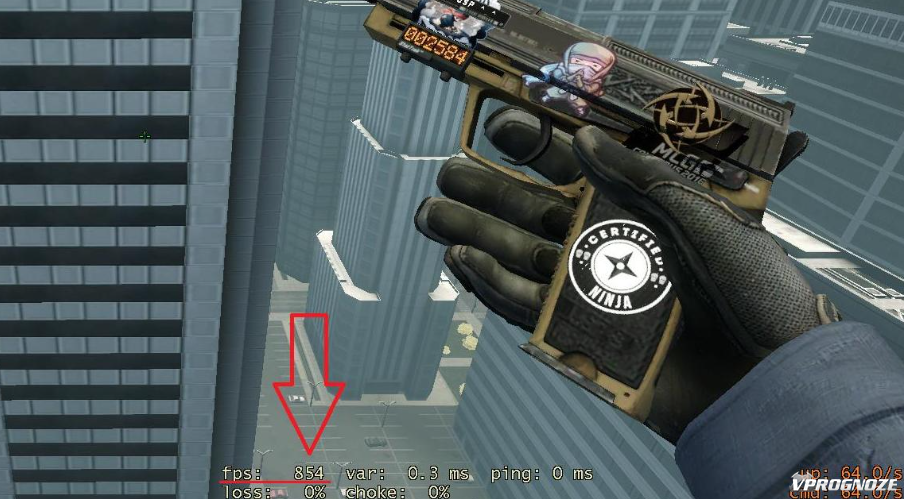
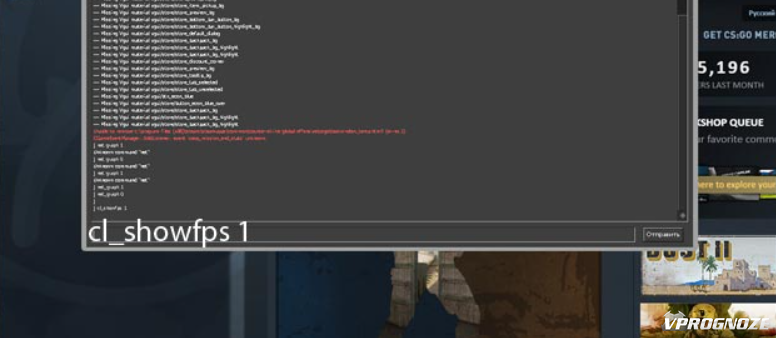

Comments0