How to eliminate lag in CS GO?
Loss — refers to the loss of data packets that the server sends to a user's device. Packet loss is near inevitable but within tolerable ranges. If the 'loss' parameter in CS GO exceeds 5%, the system gives an error.
When the 'LOSS' error arises in CS GO, the game becomes unplayable – the visuals freeze and the player can't control their character.
Seasoned players have identified the common causes for the error and found a solution to rectify the loss in CS GO.
What does the term "loss" mean in CS: GO?
The error, termed "Loss," signifies a packet data loss of over 5%. You can detect this issue independently. Even though the system loads the game, it prevents the gamer from controlling the character. The problem often occurs sporadically. Players leveraging a wired internet connection encounter data loss issues less frequently.
Why is there a loss happening?
In 90% of cases, problems with loss occur due to the fault of the provider because of the quality of the Internet connection. A player can independently check the connection speed using online services, which can be found on the Network. If the provider assures that there are no problems, and the connection parameters exceed 20 Mbps, users seek alternative ways to solve the problem.
How to reduce loss in CS:GO
To effectively reduce loss in CS:GO, an optimal method is by reducing the strain on your internet connection. This can be accomplished by disabling third-party programs that consume bandwidth even in idle mode, including messaging apps like WhatsApp, Telegram, Discord, Skype, online games, and social networking platforms.
Utilizing console commands to limit data exchange rate is a proficient way to diminish loss in CS:GO
Experienced gamers suggest checking the game files for corruption before utilizing the console. The "Loss" error frequently occurs due to malfunction after routine updates, which can corrupt specific game files or disrupt cache integrity.
Follow these steps to check if the game's root folder has been compromised:
- Launch Steam and log into your account.
- Click on the "Library" section and select CS:GO from the list of games.
- Right-click to open the "Properties" tab.
- Press the "Verify Game Files" button.
In case of damaged game files, the system will automatically initiate a replacement by downloading the missing files.
Gamers should routinely verify the game's folder integrity while connected to the network.
If the system doesn't detect any damaged files following the verification process, the next step is to reduce the Rate - the amount of bits that a player can receive from the server depending on the internet connection quality. By default, the Rate value stands at 20000. To bring down this value, one needs to open the console and use the "cl_rate 10000" or the "cl_rate 15000" command.
For optimal performance, game developers recommend reducing the rate to 15000. A lower value of 10000 is only encouraged in cases of poor network efficiency. It’s worth noting that a diminished Rate has a negative impact on the displayed image.

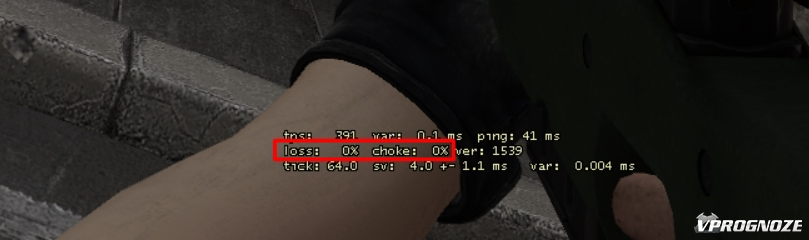

Comments0