How to boost FPS in Dota 2
A high FPS offers comfortable gameplay in Dota 2. An acceptable level is at 30, with a comfortable level set at 60 frames per second. Gamers would benefit from knowing what to do if there's a sudden drop in FPS in Dota 2, as well as how to raise the game's frame rate without having to upgrade any computer components.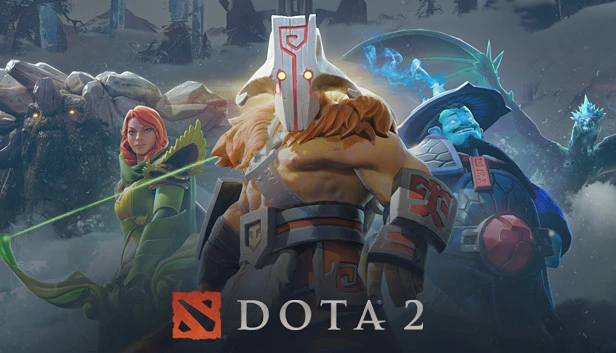
Reasons for FPS Drops in Dota 2
In November 2021, Valve ceased support for 32-bit operating systems, preventing graphical enhancements of the game. Valve launched updates to improve the visual elements, leading to a drop in FPS on older computers.
Briefing of Key Factors Affecting FPS Drops in Dota 2
The causes that can reduce your frames per second in Dota2 are:
- the operation of third-party software;
- in-game graphic settings;
- launch parameters.
Uninstalling superfluous programs
Background tasks consume a substantial amount of your PC's resources. DOTA 2 is starved of RAM, resulting in a drop in frames per second (FPS) due to resource limitations.
A common cause for FPS drops - an open browser. Many players listen to music while playing DOTA, simultaneously running their game and a browser. Google Chrome, for example, can consume up to 4-6 GB of RAM.
It is essential to uninstall programs that promise to boost your computer's performance. These so-called performance-enhancement software doesn't benefit your PC and instead decelerates its functioning.
Experienced users suggest scanning your computer for potential viruses after deleting such software. For this purpose, you can use the free utility Dr.Web CureIt.
A complete Windows reinstallation might solve the problem of falling FPS in Dota 2. A fresh system tends to operate quicker.
Steps to identify and remove unnecessary programs that slow down your computer
Removing programs from startup:
- Launch 'Task Manager' by pressing the 'alt + ctrl + del' keys.
- Switch to the 'Startup' tab.
- Disable all applications, except for system programs.
Dota 2 Graphics Settings
When setting up graphics in Dota 2, the principle that operates is – the lower the settings, the higher the FPS in the game. Users might decide to turn off animations and set parameters to a minimal value, boosting FPS.
E-Sports enthusiasts note that playing with minimum settings can be uncomfortable. Players constantly seek a balance between in-game performance and visual quality.
Suggestions for Lowering Parameters to Boost FPS
In Dota 2, users can turn off a total of 17 parameters in the advanced graphics settings to increase performance. Activating each one causes FPS to drop.
If users don't want to drastically compromise the graphic quality, five parameters should be deactivated first and foremost:
- Animated portraits
- Water quality
- Glare
- Tree animations
- Cloth quality
The maximum number of frames per second is the upper limit of FPS. Setting the parameter to a lower value than what the computer can offer will result in severe lag in Dota. You should adjust the parameter to a 240 FPS rate.
Several online suggestions advise gaming settings modifications through altering game files. However, these worked only until 2023. As of January 2023, an update banning players from modifying the game files was released.
Optimizing Windows Performance
Optimizing Windows graphics settings can increase the FPS in Dota.
Performance settings in Windows:
- Launch System Properties.
- In the sidebar menu, navigate to "Advanced system settings".
- In the Performance settings, select "Ensure the best performance".
- Click the "Apply" button.
Boosting FPS in Dota 2 through the Console
The animated splash screen in the main menu consumes considerable resources that can cause Frame Rate Drops (FRD). Disabling such animations can enhance the performance in Dota 2. According to player feedback, the frame rate significantly increases by 15-20 frames per second.
To summon the console, the player must switch the keyboard layout to English:
- Press the "`" key.
- Type "map_enable_background_maps 0" in the console.
- Restart the game.
Launching parameters of Dota 2
The FPS dips due to the startup screen in Dota 2. In the launch parameters, users disable the Dota 2 startup splash to boost the frame-rate modestly.
Disabling the start-up showcase via launch parameters:
- Open Steam.
- Select "Dota 2" in the "Library".
- Right-click to open the game properties.
- In the "General" section under "Launch Options", write the command "-novid".
Your system saves configurations automatically when game properties are closed. Remain confident, it's a simple yet effective trick that many professional eSports athletes employ to optimize their gaming setup and ensure they're equipped for high-stakes competition. After all, in the world of professional eSports, even seemingly minor facets such as this can make the difference between victory and defeat.
Conclusion
The FPS in Dota takes a nosedive due to graphics settings, the animated splash screen in the menu, and a lack of Windows performance optimization. If common solutions to amp up the frame rate aren't cutting it, the ultimate game-changer will have to be upgrading your computer hardware. This could be a pivotal move, a hail mary that could escalate your gaming performance to a whole new league. Bearing in mind, in the pro eSports circuit, every frame per second can be the difference between a triumphant victory or a crushing defeat.
FAQ

Comments0