CS GO Not Launching on Steam: What to Do?
Often players have difficulties launching the CS GO game. The reasons for activation problems are technical and software-based. Sometimes it's possible to solve the issues in 5-10 minutes, but the problem needs to be identified in the first place.
The experts at Vprognoze have identified common difficulties with game access and have prepared step-by-step instructions to solve the problems.
What are the minimum requirements for CS GO
Since the game's release in 2012, many updates have been released that are aimed at powerful PCs.
Before launching CS GO, professionals recommend checking that your PC meets the game's requirements.
| Parameter | Minimum value |
|---|---|
| OS | Windows 7 and newer/Vista/XP |
| RAM | 2 GB |
| Processor | Intel CoreTM 2 DuoE6600 or AMD PhenomTM X38750 |
| DirectX | 9.0 and newer |
| Graphics card | 256 MB of memory and more |
| Disk space | 15 GB |
The technical requirements are published on the Steam website.
If your PC is critically lagging behind the necessary parameters, you should upgrade or purchase a modern PC.
VP-Bet recommends:
Main Issues
Common problems when launching CS GO:
- mismatch between game requirements and PC settings;
- DitectX errors;
- VAC blocks;
- black screen upon launching;
- connection issues;
- file integrity violation;
- cache structure violations;
- software conflicts.
Vprognoze experts have prepared instructions to explain to players what to do if CS GO doesn't start.
VAC Blocking
A common reason for refusal to launch is a VAC block. It's easy to identify the problem - when starting CS GO, the gamer will see a notification 'Failed to find game'.
Valve Anti-Cheat is built-in software that detects cheats in the game folder and blocks cheaters to shield players from violators.
VAC denies access to clients for 2 reasons:
- use of cheat codes entered in the game folder;
- incorrect location of game files.
If a player is using cheats, it's enough to remove the artificial files in the game folder. If cheats are not added, but VAC is blocking access to CS GO, you need to choose an action to solve the problem:
- restart Steam;
- clean the game cache;
- disable the VAC service in the operating system settings through the 'Task Manager' or by using the 'bcdedit.exe/set {current} nx Optln 0' command in the console line;
- reboot the router and PC.
If the manipulations didn't help, experts recommend performing a full reinstallation of the operating system.
In 99% of cases, the player won't need to resort to a radical solution to the problem.
Black screen in Counter
Upon starting the game, a black screen indicates a BIOS settings failure, potential extension settings failures, or problems accessing graphics data files.
Ways to solve the problem:
- check the path to the data files - if the path to the game folder contains non romantic script, rename the path or move the game folder, for example, path C:/my/favorite/csgo - incorrect, C:/Games/New/csgo - correct;
- check the screen resolution and correct the settings if needed;
- verify the settings in Steam - open the catalog at: apps/games/Counter-Strike/csgo/cfg and select the text file video.txt, the notepad should contain the values 'setting.fullscreen' '0' and 'setting.nowindowborder' '1';
- download the latest version of BIOS and move the software to a removable media, start the PC and activate the system from the flash drive, start the Q-Flash utility and install the new firmware.
If the problem is more serious, check the video card and if necessary, take the PC for repair to the service center.
Client Protocol Error
The appearance of a 'Launcher Error' window in Steam indicates problem with the program protocol.
The error indicates the need to update the game software.
If CS GO is updated to the latest version, the Steam support service recommends waiting for moderators to fix the error.
If the updates don't help, experienced players suggest entirely deleting CS GO and, reinstalling the program, rebooting the PC before starting.
Unable to Join Game
In connection problems when attempting to launch the game, the user will see an error 'Failed to find game'.
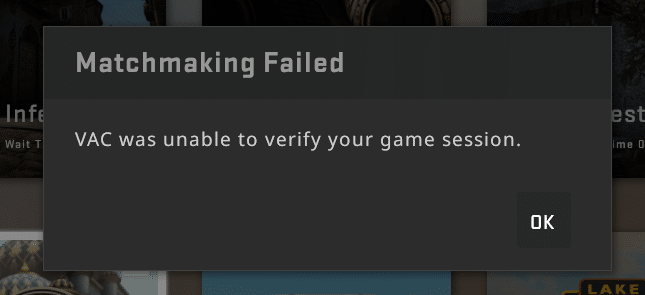
The gamer should first check the quality of the internet connection and the presence of the network. Often, reloading the router or reconnecting Wi-Fi on the device helps solve the problem.
Experts advise launching the game with disabled antivirus software.
DirectX Errors
CS GO doesn't launch because of incorrect DirectX operation – a common player problem.
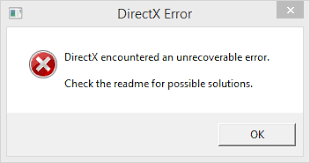
When problems with DirectX occur, reinstall the software and check for driver updates.
Errors Connecting to CS GO Servers
Players may experience problems connecting to CS GO servers due to lack of internet connection or technical work.
Connection problem solutions:
- call the provider;
- wait for the technical work on the part of the developers to complete.
What to do if CS GO won't launch
If Counter-Strike doesn't launch, the player needs to perform a step-by-step check for errors and, in case of problems are found, act according to the instructions provided by the experts.
Close all Steam processes
Often players do not turn off the PC and use the 'Sleep' mode.
When Steam's automatic startup is enabled in sleep mode, the program is restarted, which leads to increased RAM load.
To successfully launch the game, it is necessary to terminate the already active Steam processes:
- Go to 'Task Manager'.
- Select Steam processes.
- Click the 'End Task' button.
- Restart Steam and go to CS GO.
Clear the cache
If task termination didn't help, professionals would clear the cache data in Steam:
- Start the program and click the 'Steam' button in the main menu.
- Go to the 'Settings' section.
- Open the 'Downloads' tab.
- Click the 'Clear Download Cache' button and confirm the operation with the 'OK' button.
- Start Steam and CS GO.
Download missing CS GO files
When clearing the cache does not help, players check file integrity and download missing ones if needed:
- Open the program.
- Select 'Counter Strike' in the library.
- Go to the 'Local Files' section.
- Click 'Verify Integrity of Local Files'.
If the system detects missing files, the application will initiate the download.
After verification, you can restart Steam.
Check the path to the game files
Before starting CS, experienced players recommend checking for Russian letters in the folder names on the way to the game files, replacing Cyrillic letters with Latin ones.
Delete the d3d9.dll file
The d3d9.dll file is a software file of DirectX 9 and earlier versions of the software. The file generates messages in case of DLL registry startup errors – 'The registry is missing or corrupted'.
Often DirectX 9 malfunctions and the program inadvertently launches d3d9.dll. Erroneous launching can be prevented by deleting the file in the DirectX folder.
Change the startup type
If several accounts were created on the PC when installing the operating system, there will be problems with launching the game due to a lack of rights.
The problem can be solved by starting Steam as an administrator.
A common problem is the hidden startup of the game, which was performed earlier. Perhaps, CS GO is running, but the player does not see it. A check must be performed:
- Open 'Task Manager' using the 'Ctrl + Alt + Del' key combination.
- Go to the 'Services' section and select the 'Windows Management Toolkit' tab.
- Set 'Disabled' in the 'Startup Type' column.
- Confirm the settings change.
- Restart CS GO.
Update software
When checking game files for integrity, the update is automatic.
If desired, the player activates the automatic update of CS GO in the settings:
- Select CS GO.
- Right-click and select the 'Properties' tab.
- Click 'Always update this game'.
Reinstall the game
If the settings do not help, gamers reinstall the program - remove CS GO from the library and perform the download.
Reinstall Steam
Reinstalling Steam helps to clear the cache files and ensure a complete download.
Reinstalling Steam is a drastic measure that players resort to very rarely. To use the program, you need to reinstall all the games.
FAQ
- The minimum requirements are:
- OS: Windows 7 and newer/Vista/XP
- RAM: 2 GB
- Processor: Intel Core™ 2 DuoE6600 or AMD Phenom™ X38750
- DirectX: 9.0 and newer
- Graphics card: 256 MB of memory and more
- Disk space: 15 GB
The common problems include a mismatch between game requirements and PC settings, DirectX errors, VAC blocks, black screen upon launching, connection issues, file integrity violation, cache structure violations, and software conflicts.
A VAC block is triggered by the Valve Anti-Cheat software, which detects cheats in the game folder. Solutions include restarting Steam, cleaning the game cache, disabling the VAC service in OS settings, and rebooting the router and PC.
Check the path to the game files, adjust screen resolution, verify settings in Steam, or update your BIOS. If the problem persists, consult a service center.
This indicates a problem with the program protocol. You might need to update the game software or wait for developers to fix the error. If issues persist, consider reinstalling CS GO.
Check the quality of your internet connection, restart the router, and disable antivirus software when launching the game. If there's a lack of internet or technical work, you may need to contact your provider or wait for developers to finish maintenance.
- Close all active Steam processes.
- Clear the Steam cache.
- Download missing CS GO files.
- Check the path to game files.
- Delete the d3d9.dll file.
- Change the startup type or run Steam as an administrator.
- Update software.
- Reinstall CS GO or even reinstall Steam if required.

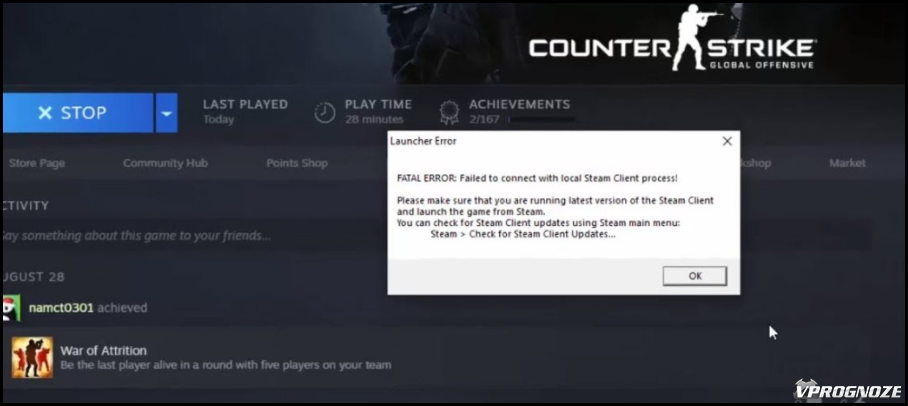
Comments0