CS GO Lags: How to Remove Freezes
- 1Why CS GO is lagging
- 2What to do if CS GO freezes
- 3Internet Problems
- 4Switch to SSD Storage
- 5Cleaning the computer
- 6Game Launch Settings
- 7Console Commands
- 8Antivirus
- 9Graphics Card Settings
- 10Changing Graphics Settings
- 11Driver update
- 12Increasing the Paging File
- 13Unlocking Processor Cores
- 14Reinstalling Windows
- 15Assemble a new PC
Lags and stuttering are the main woes of a Counter-Strike player. It's essential to get rid of the problem, especially if the gamer competes in tournaments and is aiming for a professional career.
CS:GO is a team game; when issues occur for 1 of the participants, the entire team suffers. Every player contributes to the final victory, otherwise, the team won't be able to achieve high results.
If CS:GO lags at a crucial moment, the game starts to stutter. Errors lead to defeat.

Why CS GO is lagging
Counter-Strike is a product of the American company Valve. This shooter game was released in 2000. For a game to be 23 years old is a long time and one of the reasons for the lags. Even regular updates do not protect against errors - the last one was released in 2020.
Running CS:GO on outdated configurations leads to problems with system requirements.
The provider's fault
The game lags due to maintenance and connection failures.
To check a possible source of lag and evaluate the quality of the connection, the user activates a speed test and starts an esports stream or any video.
Technical failures at the gamer's end
CS GO lags due to malfunctions in the player's equipment, such as a broken processor or graphics card. If your suspicions are confirmed, you should run a diagnostic, replace the components, and clean your PC from dust to increase performance.
Other factors
The occurrence of lags in CS GO is related to operating system errors and driver conflicts. To eliminate malfunctions, the gamer reinstalls the game or the OS.
What to do if CS GO freezes
A freeze is a problem in the game when the image hangs or the character moves jerkily. Players have come up with many ways to remove freezes in CS GO.
Initially, the user needs to identify the cause of the problem - the identified malfunction depends on what actions to take.
Internet Problems
The game often lags due to provider faults. If the connection is stable, the reason might be in the incorrect rate settings.
Switch to SSD Storage
When CS GO lags and freezes, replacing the storage on a weak computer will help users. The new storage will allow the gaming to be optimized, load information into RAM from the storage faster, lead to quick texture loading and eliminate hang-ups.
Cleaning the computer
Cleaning the PC from temporary system files and junk will help when players do not know what to do if CS:GO is lagging - gamers use CCleaner:
- Download the software from the manufacturer's website ccleaner.com.
- Install the software.
- Open CCleaner and select the "Custom Clean" and "Analyze" options.
- Perform a scan in the "Registry" section.
- Click the "Review selected Issues" button to view the selected issues. You can create a backup copy of the changes made.
- Click the "Fix Issue" button to fix the issues.
After the cleaning, the PC's performance will increase.
Game Launch Settings
Beginners do not know what to do if CS GO lags. Experienced players advise optimizing the shooter.

Optimisation is possible in the PC version of Steam:
- Go to the "Library" section.
- Right-click on the CS:GO game and open in properties.
- Enter the command "-nosync -novid -nod3d9ex -nojoy -high +cl_cmdrate 128 +cl_updaterate 128 +rate 786432 -tickrate 128" in the "Launch Options" section.
- Go to CS GO and enter commands: "snd_rebuildaudiocache 1" and "snd_updateaudiocache 1".
Console Commands
Increasing the FPS indicator - frames per second in the shooter when changing the smoothness of the picture can be achieved through a config with console commands. On high settings, you need at least 30-60 FPS. This method solves the problem when CS GO lags on weak PCs. When using the FPS config, you don't need to fine-tune most of the commands in the game.
Config installation:
- Download the file with the FPS-config or create your own file with configurations and insert the commands.
- Insert the config file into the CS GO game folder in Steam.
- Launch control and enter the "exec fpsboost" command.
Antivirus
Overloading the PC's RAM due to antivirus can be a reason why CS GO is lagging. Antivirus can be disabled through the 'Task Manager'.
Counter-Strike may freeze due to background running programs. Unused processes should be closed through the 'Task Manager' and autorun should be disabled.
Graphics Card Settings
If your shooter game is lagging, PC owners with an NVidia graphics card should make changes to the settings:
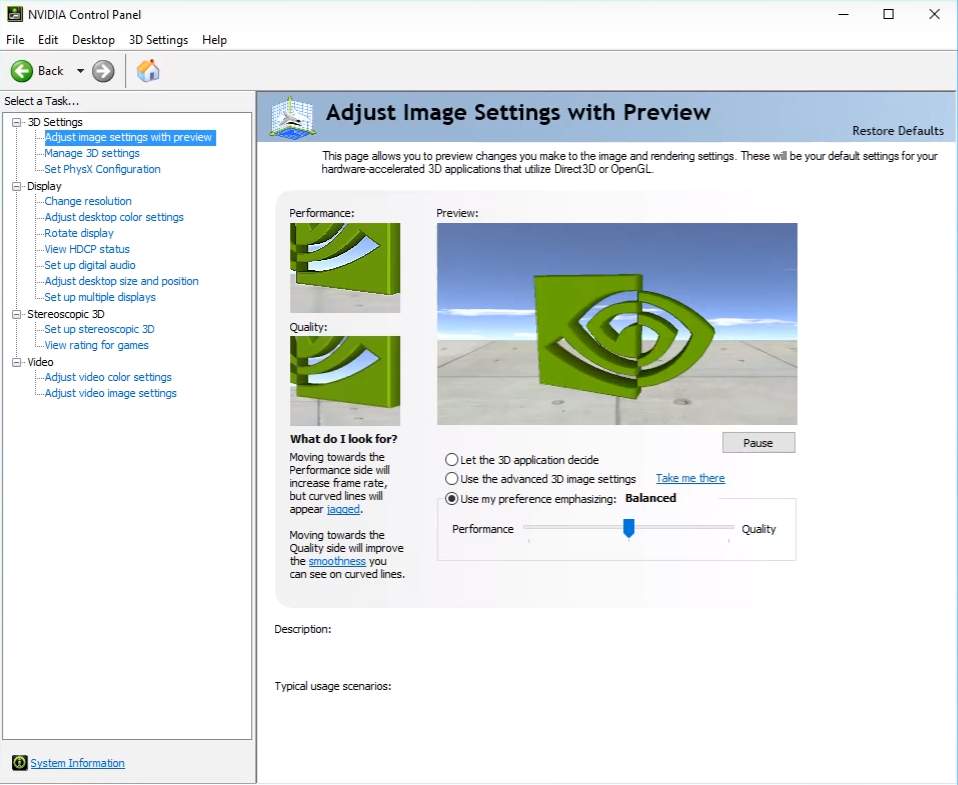
- Right-click on the desktop and select 'NVidia Control Panel'.
- Select the 'Adjust image settings with preview' option.
- Select 'Use custom settings with emphasis on …' and move the slider from 'Quality' to 'Performance'.
- In the software settings, go to the 'Manage 3D parameters' section.
- Specify CS:GO in the 'Select a program to adjust' section.
- Set the 'High performance' parameter in the setting 'Texture filtering - quality'.
- Press the 'Apply' button to activate the settings.
Changing Graphics Settings
To enhance the performance of their computers, gamers set minimal graphics settings in the shooter. As a result, CS GO lags less. It's not necessary to minimize all settings. Descriptions with explanations will allow the player to understand what will happen when changes are made. The user decides which parameters to sacrifice.
- On the 'Effects Detail' tab, players choose the 'Low' setting. This parameter affects the display of individual objects. Switching to low quality significantly increases performance.
- The 'Shadow Quality' parameter provides accurate shadow processing. If you set high quality, shadows look nicer, but the PC performance drops noticeably.
- 'Texture Quality' - changes the resolution level of textures, which is noticeable when interacting with complex objects and characters. During a shootout, most gamers do not pay attention to textures - you can sacrifice quality for performance enhancement.
- Changing the 'Shader Detail' parameter is noticeable in lighting and shadow quality. Reducing the setting results in a primitive appearance of objects. At high settings, the image looks attractive, but the performance drops significantly.
- When activating multicore rendering, it is possible to activate several cores at once. The graphics quality increases at the expense of FPS. If you don't disable this feature, CS GO will lag even on powerful PCs. You can keep multicore rendering if diagnostics don't reveal impact on performance.
- The smoothing mode in CS GO affects the image quality when displaying geometric shapes. Reducing the parameter to a minimum enhances performance. Most gamers turn off the parameter with similar functions - 'Smoothing mode (multisample)'.
- Set the 'Texture Filtering' parameter to 'Bilinear' mode. This will blur structures but improve performance.
- Players should turn off vertical sync. There will be no noticeable changes in graphics.
- The 'Motion Blur' parameter is the effect for blurring the image when the camera suddenly changes angle. Disabling it significantly increases performance.
Driver update
If CS GO freezes, installing the latest version of the video card drivers helps to solve the issue. The user can check the current version of the drivers via the video card manufacturer's website.
Installation instructions:
- Find the video card model on your PC and download the latest version of video drivers from the manufacturer's site.
- Install the downloaded drivers.
- Exit all programs on the computer.
- Check the PC for viruses.
- Disable antivirus.
- Run the game with minimum graphics settings.
Increasing the Paging File
Owners of low-performance computers should increase the paging file if the amount of RAM is no more than 2 GB - turn off the automatic selection of the paging file volume and set the value 2047 for PCs with 2 GB of RAM on the 'Virtual Memory' tab.
Unlocking Processor Cores
If CS GO is lagging, the player should check the functionality of the processor cores – go to the 'Performance' tab in the 'Task Manager' and look at the list of running logical processes and cores on the PC.
To unlock the processor cores, install the CPU Core Parking Manager 3 program and set the current minimum processor frequency to 100%.
Reinstalling Windows
Reinstalling the OS is a drastic way to fix issues when CS: GO freezes and lags. You can first launch system recovery if there is a saved restore point.
The gamer carries out the reinstallation with a full formatting of the hard drive.
Assemble a new PC
Often CS GO lags due to low computer performance and hardware. If the problem cannot be solved by cleaning the PC, reducing the quality of graphic characteristics, or updating drivers, the gamer needs to assemble a new computer.
A powerful processor, graphics card, and other components are needed in the PC to enjoy the game without lags.
FAQ
The game's age (23 years as of 2023), running it on outdated hardware, and provider faults can all contribute to lag and stuttering. Technical issues on the player's end, such as a malfunctioning processor or graphics card, can also be culprits.
You can activate a speed test and start an esports stream or any video to evaluate the quality of your internet connection. If the connection is stable, but you're still experiencing lag, the issue might lie in incorrect rate settings within the game.
Freezes often occur due to overheating of the PC or insufficient power supply. Identify the cause of the problem to determine the correct course of action. Measures might include cleaning the computer or switching to SSD storage for better performance.
Navigate to the "Library" section in Steam, right-click on CS:GO, and open its properties. Enter specific commands in the "Launch Options" to optimize the game. Experienced players recommend using commands like "-nosync -novid -nod3d9ex -nojoy -high +cl_cmdrate 128 +cl_updaterate 128 +rate 786432 -tickrate 128".
You can increase the FPS (frames per second) through console commands or an FPS-config file. The config is designed explicitly for lower-end computers and aims to boost FPS to 40-60.
If you have an NVidia graphics card, you can change specific settings to reduce lag. Right-click on the desktop, go to the 'NVidia Control Panel', and adjust image settings. Navigate to the 'Manage 3D parameters' and set the 'Texture filtering - quality' to 'High performance'.
If you've tried all other troubleshooting methods such as cleaning the PC, optimizing settings, and updating drivers, but still experience consistent lag, you might need to consider assembling a new computer with a powerful processor, graphics card, and other components to enjoy lag-free gameplay.

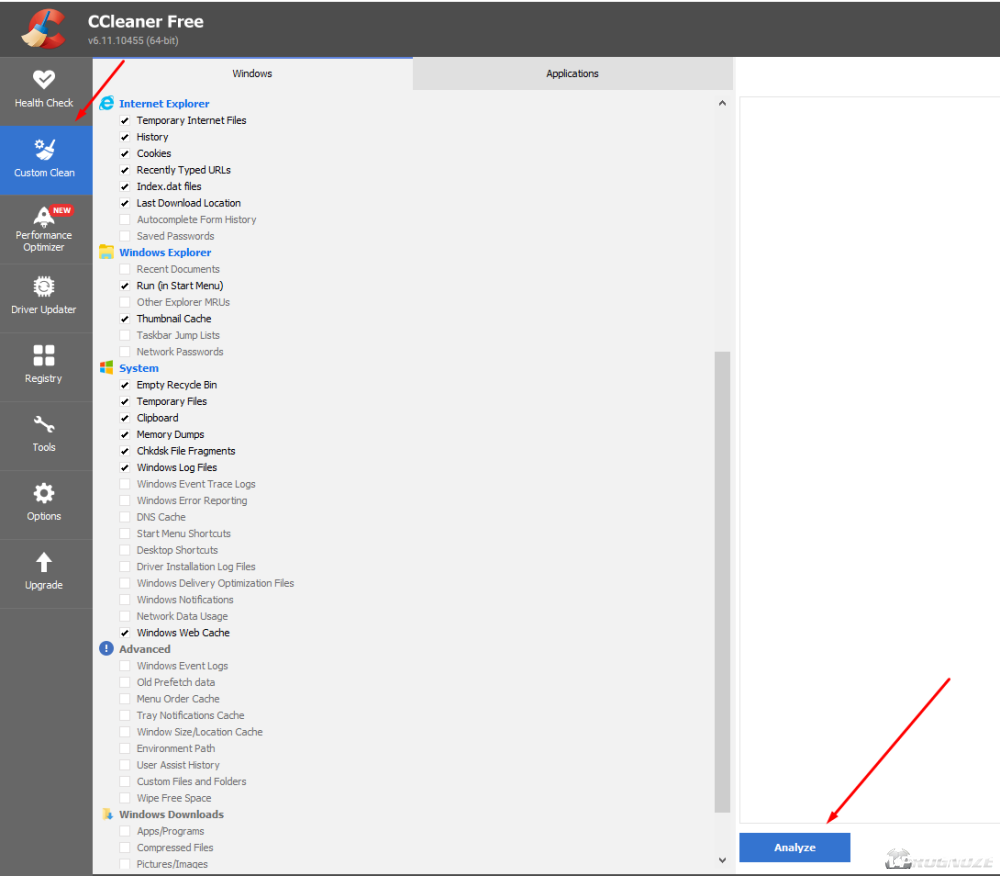
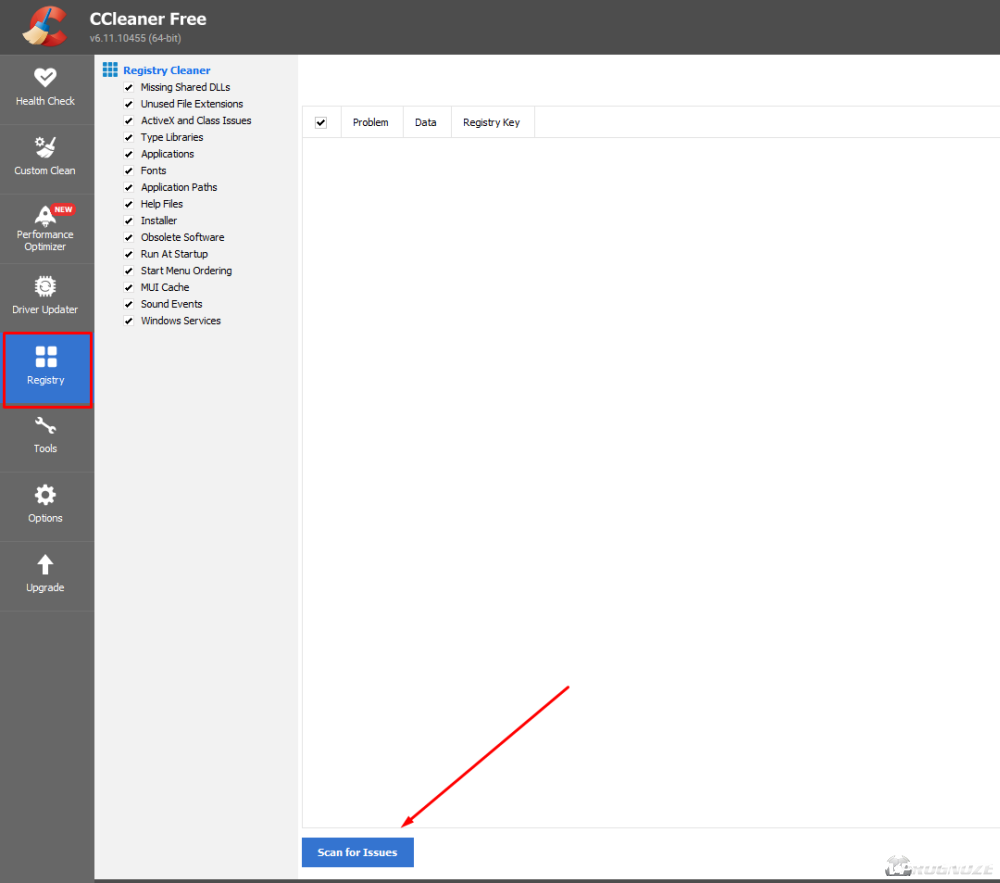
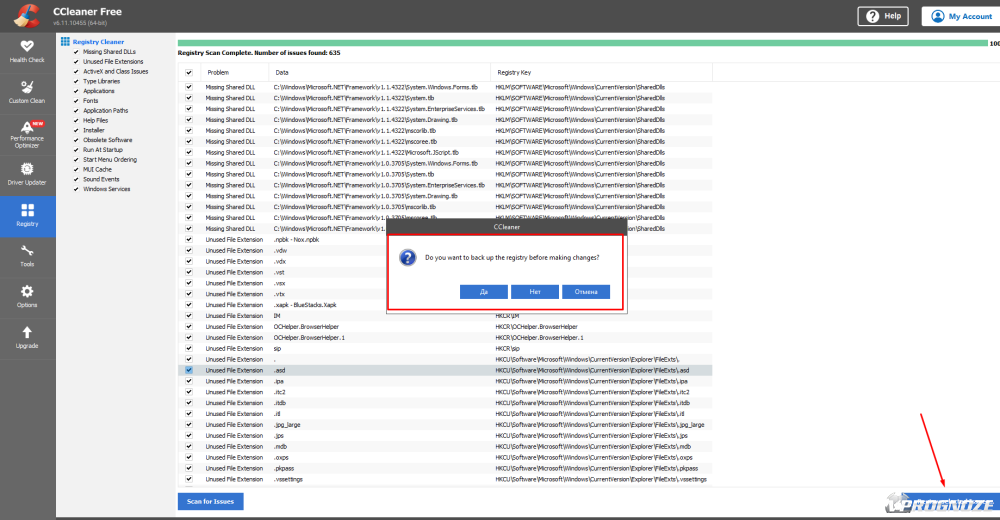
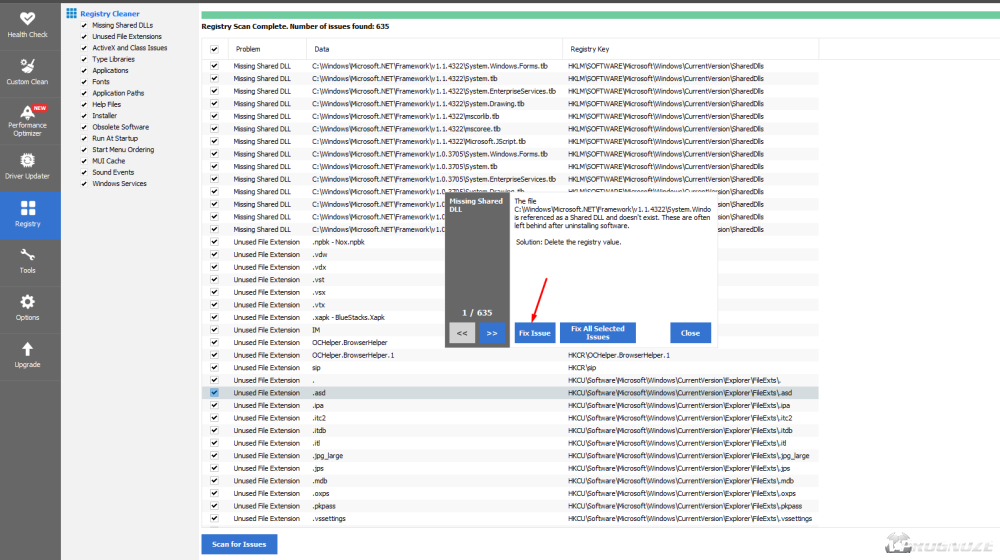
Comments0