Black Screen When Launching CS GO: What to Do
A familiar problem for gamers is a black screen when launching CS GO. The picture is missing, but the game sounds, and menu clicks are audible. The failure occurs for three common reasons. Depending on the results of the diagnosis, it is necessary to take action to correct the malfunction.

Reasons for the appearance of a black screen in CS GO
Before eliminating the problem, it is necessary to discover why there is a black screen when CS starts.
The image disappears due to malfunctions in the operating system settings, the game, Steam, or incorrect naming of folders with Counter-Strike.
Problems with Windows
Among the reasons for the black screen in CS GO - are problems with Windows 10 after another update or as a result of failures in the operation of the operating system. If there are problems with the game folders, the image will disappear.
Non Latin letters in folders
When starting the game, a black screen occurs due to the use of non-Latin in the name of Counter-Strike directory folders.
In addition to non-Latin letters, folder names should not use umlauts and special characters. Ignoring the recommendation leads to game crashes.
Crash settings in Steam
The problem with settings in Steam is rare but it leads to a black screen. After updating, the Counter-Strike settings may break. As a result, the previously set resolution disappears, access to some files is lost.
What to do when a black screen appears in CS: GO
If the user has managed to identify the cause of the black screen in CS: GO, they can use instructions developed by experienced players and experts to address the issue.
If the diagnosis did not provide a clear answer, professionals recommend trying known troubleshooting options.
Folder renaming
The path to the root folder with CS on local disk C or D / Program Files / Steam / steamapps / common / Counter-Strike Global Offensive.
Using Non-Latinic, punctuation marks and special characters will lead to crashes.
The solution is to rename folders or reinstall CS:GO.
Disabling Fullscreen Optimization
The following steps help to resolve the black screen in CS GO at startup:
- Go to the directory on the computer where the game is saved.
- Right-click on the executable file CSGO with .exe extension.
- Select the item "Properties".
- Go to the "Compatibility" tab and disable the "Enable fullscreen optimization" option.
- Click the "Apply" and "OK" buttons to confirm.
Checking System Resources
The following steps help to address the black screen in CS GO, slow game loading, long startup:
- Launch Counter-Strike on PC.
- Go to the "Task Manager" using the Ctrl + Alt + Del key combination.
- Assess the CPU - the computer's load percentage.
- Activate the "End task" option on other programs to free up additional PC production capacity for the game launch.
Windows Update
If the game problem arose due to an incorrect update, professionals recommend restoring the previous version of the operating system by following these steps:
- Go to the "Update and Security" section in the system settings.
- Select the "Recovery" tab.
- Click "Start" in the "Return the computer to the original state" section. The computer will restore the previous version of the operating system.
An alternative solution is to create a restore point to return the PC to the state before the unsuccessful OS update.
Reducing Graphics Settings
Lowering in-game graphics in the CS GO menu helps to mitigate the black screen issue at Counter-Strike startup – gamer disables options:
- shadow effects;
- vertical synchronization;
- smoothing.
You can also launch the shooter at a lower screen resolution than the previously set parameter.
In combination, these measures help to eliminate the black screen in CS GO at startup.
Updating DirectX
Problems in the shooter or when launching CS GO occur due to the absence or installation of an outdated version of DirectX.
Instructions for updating:
- Go to the Microsoft website.
- Click the "Download" button in the "Web Installer for End Users of DirectX Runtime Libraries" section.
- Run the dxwebsetup.exe file after download completion.
After updating DirectX, it is necessary to reboot the computer and launch CS: GO - this measure will solve the black screen problem.
Reinstalling Microsoft Visual C++
Reinstalling the Microsoft Visual C++ program – a set of libraries in Visual Studio – can help eliminate the black screen when starting CS: GO and other game errors:
- Press the Windows key on the PC keyboard.
- Enter "Applications" in the search bar.
- Type Visual in the search bar.
- Delete the Visual C++ Redistributable package.
- Reboot the computer.
- Go to the official Microsoft website.
- Download Microsoft Visual C++ for 32-bit and 64-bit.
- Install both packages regardless of the bitness on the computer - games and software use both packages.
- Reboot the computer.
Reinstalling CS GO
Reinstalling the shooter helps remove the black screen when starting CS: GO. The user updates Counter-Strike through Steam:
- Log in to Steam.
- Click on the Steam tab.
- Select "Check for client Steam updates".
- The program will search for available updates. If new shooter versions are available, Steam will automatically download and install them.
- After updating CS GO, the user reboots the computer.
FAQ
- Problems with Windows OS settings.
- Use of non-Latin letters, umlauts, or special characters in game directory folders.
- Corrupt or changed settings in Steam.
Rename the folder paths or reinstall CS: GO to ensure that they only contain Latin characters.
- Go to the game's directory.
- Right-click on the CSGO.exe file.
- Select "Properties" -> "Compatibility".
- Uncheck "Enable fullscreen optimizations".
- Click "Apply" and "OK".
- Launch CS: GO.
- Use Ctrl + Alt + Del to open "Task Manager".
- Assess CPU usage and end tasks on other resource-heavy programs.
- Go to "Update and Security" in system settings.
- Click on "Recovery".
- Follow steps to revert to a previous OS version.
- Alternatively, create a restore point to revert to.
In CS: GO menu, disable options like shadow effects, vertical synchronization, and smoothing. Lower the screen resolution for the game.
For DirectX:
- Visit the Microsoft website.
- Download and install the latest DirectX.
For Microsoft Visual C++:
- Uninstall the existing Visual C++ Redistributable package.
- Reboot your computer.
- Download the latest version from the Microsoft website.
- Reboot your computer after installation.
For both, remember to restart your computer for changes to take effect.

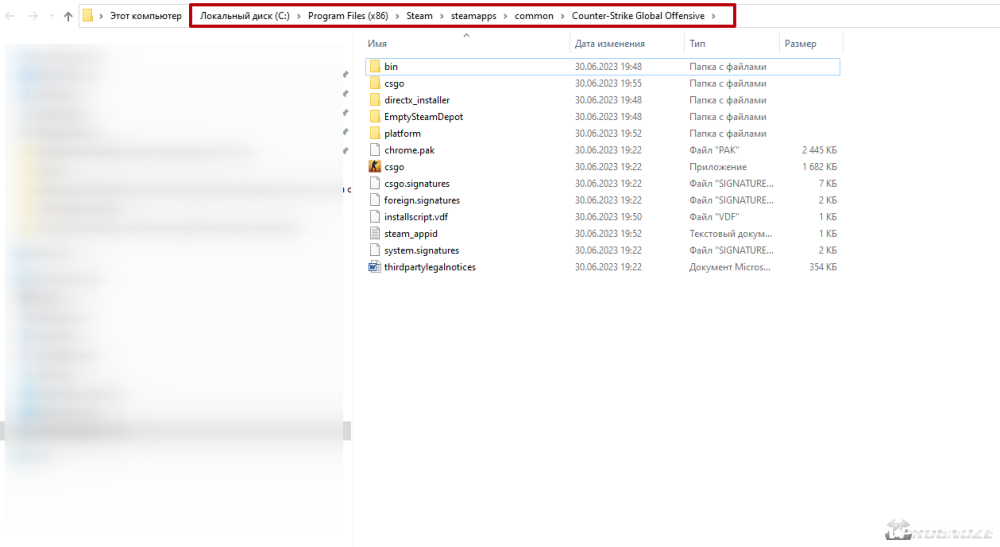
Comments0